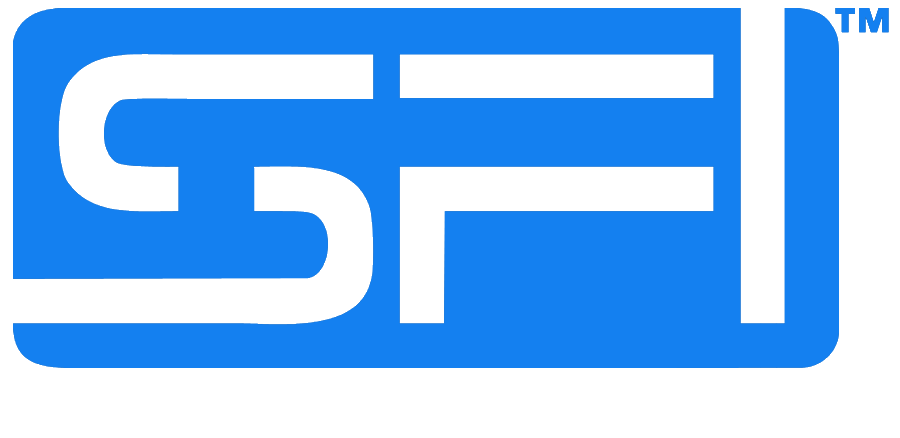Along with your SFI Genealogy report, your SFI Affiliate Snapshot tool is one of your main tools for managing your team and being an effective SFI leader and sponsor. Each of your Affiliate's Snapshots is a central information repository for that Affiliate. From the Snapshot, you'll be able to view your Affiliate's earned badges, Booster Club member status, and login activity. There's also a helpful sponsor checklist, activity tracker, follow-up reminder, private note area and MUCH more! In short, each of your Affiliate's Snapshot contains ALL the data you need to help motivate them to duplicate your efforts and create a massive income!
You can access a Snapshot by clicking an Affiliate's name or SFI ID in your Genealogy Report, as well as within various leaderboards, winners lists, recognition lists. The amount of information you'll see on a given Snapshot will vary based on your relationship with that Affiliate. So, for example, as an SFI Sponsor or Co-Sponsor, you'll see the most pertinent information for your PSAs and CSAs. Affiliate Snapshots for those outside your organization or who are not your PSAs or CSAs will display more general information.
When you open up an Affiliate's Snapshot (see image below), you'll see key, "at-a-glance" information about your team member, including their photo, name, location, SFI join date and last login date to the Affiliate Center, SFI ID, e-mail address, preferred language, the keycode (if any) indicating the source of your PSA, and their current SFI rank badge.

Additionally, at the very top of the profile, next to your Affiliate's name, various icons may appear that convey more information about and resources for your Affiliate:

✔ The first two icons in the image above indicate that your affiliate is an ECommergy subscriber and TC Booster Club member, respectively.
✔ The third "flowchart" icon indicates your affiliate's placement/designation within your organization (blue=a PSA, green=a CSA, red=an NSA).
✔ The green checkmark icon means you are following this affiliate's posts and threads on the SFI Forum.
✔ You can click the bell icon to set up a follow-up reminder for your affiliate. You will receive your reminder alert on your SFI homepage for the date and time you set.
✔ All your PSAs who have joined SFI in the last 30 days will have an Icebreaker "handshake" icon. The icon's color indicates one of the following:
Green: You need to initiate an Icebreaker. Click the icon to send one to your PSA.
Brown: You’ve initiated an Icebreaker for this affiliate, but they’ve not yet logged in to receive it.
Blue: You’ve initiated an Icebreaker for this affiliate and they’ve replied via chat.
Purple: Your Icebreaker resulted in a scheduled chat session.
Orange: Your Icebreaker resulted in a request to converse by email.
Black: Your Icebreaker resulted in the “maybe later” reply.
The following contact options appear directly below your affiliate's photo and rank badge:

✔ If the affiliate's currently online, the bubble icon will be green; just click it to open up an SFI chat with the affiliate.
✔ Send a TeamMail message by clicking the envelope outline icon. In the TeamMail popup window, enter your subject and message and click SEND. You can choose to send to the Affiliate's SFI Inbox only or both the SFI Inbox and the affiliate's confirmed email address. IMPORTANT: Never use your TeamMail for cross-solicitation, spam, etc!
✔ If you have an email desktop client (e.g. Outlook, Thunderbird, etc.), click the white envelope icon to automatically open your email application and compose your message.
✔ Select the paper airplane icon to send your Affiliate an e-card. E-Cards are fun, little digital “greeting cards” you can send to your team members congratulating them for a job well done, offering help or tips, welcoming them to your team, and much more. TIP: If it's the Affiliate's birthday or SFI Anniversary date, you'll see a note indicating this special day. Be sure to send them a birthday/anniversary e-card!
Below the main header information, you can see all the badges your affiliate has earned to date. TIP: An affiliate who is collecting badges at a healthy rate indicates a possible mover and shaker in your organization—be sure to give them plenty of support and encouragement!
This next section is where you can leverage the true power of the Affiliate Snapshot to manage, track, and build a profitable team. Each tab is designed to help you be an effective sponsor for each of your affiliates.

The Welcome tab contains a new affiliate welcome letter you can send your PSA. A prompt, warm welcome from you helps set the foundation for your new relationship and lets your affiliate know you're available for guidance and support. You can use SFI's default welcome message or create your own, and you can change your message at any time you wish.
You'll also be able to check whether your affiliate has confirmed their registration, filled out their affiliate profile, and whitelisted [email protected]. Be sure to include encouragement in your welcome message for your affiliate to complete these tasks, if necessary. If you choose, you can add name fields into your message to personalize your welcome letter—just follow the directions within this tab.
Once you're happy with your letter, click the SAVE button below the text editing window. Click the PREVIEW FORMATTED LETTER button, then copy and paste your welcome message into your email. Once you've sent your message, be sure to click MARK AS SENT so you won't inadvertently send another one. Other buttons in this row (see image below) of options let you clear your letter to start over or load the SFI default welcome letter.


The Checklist tab includes a list of steps you'll want to complete for your new affiliate within 10 DAYS of their SFI start date. Remember, your job as an SFI sponsor is to provide a professional, one-on-one relationship with your affiliate. This checklist (see image below) walks you through essential support activities (e.g., contacting your affiliate, initiating an Icebreaker, etc.), and includes helpful support articles.

As you accomplish each task, check off the appropriate checkbox and click the SAVE CHECKLIST button at the bottom to save your progress.

The Activity tab gives you up-to-date, key information on your PSA's current progress growing their SFI business.

In the example image above, you can see that your affiliate Jane has personally sponsored 55 Affiliates in the last 90 days and 202 Affiliates, 1 Silver Builder, 1 Gold Builder, and 3 Platinum Builders to date. You can also see this Affiliate's Overall, Country, and Class Power Rank.
Armed with this information, you've got some powerful insights not only into Jane's sponsoring prowess, but also leadership abilities, priorities, and level of motivation in her business. Use this information to tailor your messages with her in one-to-one communications. TIP: Consider encouraging highly active affiliates with special recognition at the SFI Forum, a gift certificate, or some SFI swag!

This is your area to enter and save any personal notes, reminders, or comments about your affiliate. For example, you can record the date and subject of your last phone call or contact with this affiliate; specific questions or needs this affiliate has, etc. NOTE: Information you enter through this tab is for your eyes only and will not be visible to the affiliate.

To create a note, just jot down your thoughts, reminders, etc. in the text window (see image above) and click the SAVE NOTES button. You can come back any time to change, edit, or erase your notes.

Here's where you can dig down into your Affiliate's prior business experience, goals, favored business strategy, preferred marketing methods, and more, as stated in their Affiliate Profile. This information can provide a veritable goldmine of useful data about how best to guide this affiliate on their path to SFI success. Armed with these insights, you can help your affiliate formulate a marketing and business strategy customized just for them.
For example:
✔ If your PSA mentions that they have their own online store or outsource services as a freelancer, introduce them to the Rewardical program, and encourage them to sign up as a Rewardical ECA and make extra cash.
✔ Does your affiliate have little to no experience with running an online business? Encourage them to read up on the basics of online marketing...via an ECommergy subscription, perhaps?
✔ If your PSA indicates a commitment to recruit new affiliates each week, be sure to point to the many free SFI tools and resources designed to make this process easier and more efficient—e.g., the SFI Marketing Center, PSAs to Go, Bitcoin Voucher Creator, Hit Tracking, Key Code Tracking.
TIP: Do you see several "Not Answered" statements in this tab? Contact your Affiliate right away and remind them to fill out their Affiliate Profile at https://www.sfimg.com/MyAccount/Profile as completely as possible. Remind them that this profile is a key component of SFI's powerful personalized training and support program and can help them build a successful business!

The Recommended tab lists recommended SFI products and services your Affiliate is promoting to their own team from their Leadership Page (i.e., Going EA, Rewardicals, ECommergy.com, Astro Auctions, TripleClicks products, etc.). This is a great place to start when working with this Affiliate on their marketing strategies and product promotions.
NOTE: If no products or services appear in this section, encourage your Affiliate to select their recommendations from their Leadership Page Manager.

If your affiliate has submitted their best tip for the SFI program, you'll see a TIP tab. Click it to view your affiliate's submitted best tip. Your affiliate's best tip appears on their Leadership Page for their team members to view. You'll also see the average rating that tip has received from other affiliates.

NOTE: If you don't see a Tip tab for your Affiliate, encourage them to enter their best tip in their Leadership Page Manager.
What else would YOU like to see in the Affiliate Snapshot to make it even better?
Submit your suggestions here.
UPDATED: 10/17/23